How to Adjust Payroll Liabilities in QuickBooks Desktop: Guide for Beginners and Pros
%20(3).png?width=1400&height=768&name=Add%20a%20heading%20(6000%20x%203827%20px)%20(3).png)
Contents
Managing payroll isn't just about paying your employees on time. It's also about ensuring that all taxes and deductions are recorded correctly. Sometimes, due to setup errors, calculation issues, or manual mistakes, you may need to adjust payroll liabilities in QuickBooks Desktop.
So, how do you adjust payroll liabilities in QuickBooks Desktop? Whether you're a beginner or a seasoned pro, this guide will walk you through the process step-by-step—with answers to common questions along the way.
What Is Payroll Liability?
Before diving into the adjustments, let’s answer a basic but important question:
What is payroll liability?
Payroll liability refers to the amounts your business owes to third parties after running payroll. This can include:
- Federal and state income taxes
- Social Security and Medicare taxes
- Health insurance premiums
- Retirement contributions
- Wage garnishments
In QuickBooks Desktop, these amounts appear as payroll liabilities until they’re paid.
Payroll Liabilities on Balance Sheet: What to Look For
When you're reviewing your payroll liabilities on the balance sheet, these amounts should accurately reflect what you currently owe. If something looks off, maybe too high or too low, it’s time to dive into adjusting payroll liabilities in QuickBooks Desktop.
Here’s what might trigger the need for an adjustment:
- Wrong tax rate applied
- Incorrect paycheck calculation
- Misallocated payroll item
- Payroll item not set up properly
How to Set Up Payroll Liabilities in QuickBooks Desktop
If your payroll items are not correctly set up, you’ll constantly be fixing issues. Here's how to ensure your setup is accurate:
Step 1: Go to the Payroll Item List
- Open QuickBooks Desktop.
- Go to Lists > Payroll Item List.
Step 2: Create or Edit Payroll Items
- To add a new item: Click on Payroll Item > New.
- Follow the Setup Wizard for tax, deduction, or company contribution items.
Step 3: Assign Payroll Liabilities
Make sure each item is linked to the correct liability account.
Tip: Use clear names for payroll items so you can easily track them later. For example, use “Federal Withholding” instead of just “Tax.”
How to Adjust Payroll Liabilities in QuickBooks Desktop: Step-by-Step
Now that you understand the setup, let’s dive into the main topic: how to adjust payroll liabilities in QuickBooks Desktop.
Step 1: Open the Payroll Liability Adjustment Window
- From the top menu, click Employees > Payroll Taxes and Liabilities > Adjust Payroll Liabilities.
Step 2: Enter the Effective Date
Use the date you want the adjustment to apply. This could be the end of a quarter or the date you noticed the mistake.
Step 3: Choose the Right Employee
You can adjust liabilities for a specific employee or for the company overall.
Step 4: Fill in the Adjustment Details
- Item Name: Choose the payroll item you want to adjust.
- Amount: Enter a positive amount to increase the liability or a negative amount to reduce it.
- Memo: Add a note like “Correcting Q2 Medicare overpayment.”
Step 5: Save and Close
Click OK to save your changes.
Adjusting Payroll Liabilities in QuickBooks Desktop: When and Why
You might wonder, “Is it okay to adjust liabilities after taxes have been filed?” The answer is yes, but do it carefully.
Here are common scenarios for adjusting payroll liabilities:
|
Scenario |
What To Do |
|
Overpaid Medicare tax |
Use a negative adjustment |
|
Underreported state tax |
Add a positive adjustment |
|
Set up new retirement deductions |
Create the item, then adjust retroactively |
|
Assigned wrong item |
Adjust old item down, new item up |
Remember, adjusting payroll liabilities in QuickBooks Desktop does not automatically change your tax filings. You may need to file amended forms separately.
Pro Tips for Managing Payroll Liabilities
- Double-check reports: Run the Payroll Liability Balances report monthly.
- Keep backups: Always back up your QuickBooks file before making adjustments.
- Coordinate with your accountant: Some changes affect your books and tax filings.
Example: Adjusting Social Security Overpayment
Let’s walk through a real-life example.
Problem: You accidentally overpaid $200 in Social Security for an employee.
Solution:
- Go to the Adjust Payroll Liabilities window.
- Select the employee and “Social Security Company” item.
- Enter -200 as the amount.
- Add a memo like “Correcting overpayment for June 2025.”
- Save the adjustment.
The payroll liabilities balance sheet will now reflect the accurate amount owed.
When Should You NOT Adjust Payroll Liabilities?
While it may be tempting to "fix" everything with an adjustment, it’s not always the right move.
Avoid adjustments if:
- You’re still in the same pay period (void the paycheck instead).
- The issue is from a misapplied payment (use the Liability Payment window to correct it).
- You’ve already filed the tax return and are unsure of consequences (consult a tax professional).
All-in-One Collaboration Tool: How Qbox Helps with QuickBooks File Sharing
Managing payroll in QuickBooks Desktop often involves collaboration between bookkeepers, accountants, and business owners. But here’s the catch—QuickBooks Desktop files are not cloud-based.
That’s where Qbox steps in.
What is Qbox?
Qbox is a secure Quickbooks Desktop file-sharing and collaboration tool designed for Accountants, Bookkeepers and CPA’s. It enables multiple users to access and update the same QuickBooks file without corrupting data or overwriting each other’s work.
Key Features of Qbox
- Real-time file locking: Prevents simultaneous edits
- Auto sync & backups: Keeps versions safe and recoverable
- Team collaboration: Accountants, Bookkeepers and CPAs can access files from different locations
- Client Portal: Let clients upload W-4s or tax forms securely
- E-signatures & Tasks: Simplify document signing and payroll checklists
Why Accountants Love Qbox
With payroll adjustments, timing and accuracy are everything. Qbox ensures that everyone works on the most current version of the QuickBooks file—no more emails or USB drives.
Summary: Mastering Payroll Liabilities in QuickBooks Desktop
Adjusting payroll liabilities in QuickBooks Desktop doesn’t have to be intimidating. With the right knowledge and tools, you can ensure your records are clean and accurate.
Here’s a quick checklist:
- Know what payroll liabilities are
- Set up payroll items correctly
- Regularly review your payroll liabilities on the balance sheet
- Adjust liabilities when errors occur
- Use Qbox to streamline collaboration. Sign Up Today!
Final Thoughts
Whether you're adjusting for a small miscalculation or correcting an entire quarter, it’s crucial to understand the right way to adjust payroll liabilities in QuickBooks Desktop. Stay organized, ask the right questions, and don’t forget to take advantage of tools like Qbox for smoother workflows.
Need to adjust a payroll tax? Or wondering if you should void a paycheck instead? Bookmark this guide and come back anytime!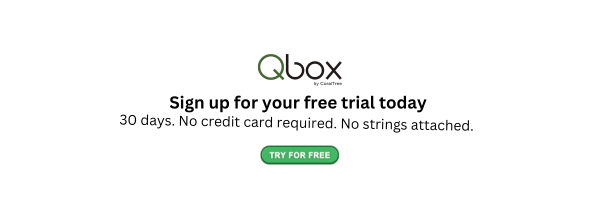
FAQs About Payroll Liability Adjustments
Q1: Can I delete or undo a liability adjustment?
No, but you can reverse it by entering another adjustment with the opposite amount.
Q2: How to void a paycheck in QuickBooks?
If the mistake is due to a wrong paycheck, you might prefer to void it instead:
- Go to Employees > Edit/Void Paychecks
- Select the paycheck and click Void
- Reissue the paycheck with correct info
Voiding a paycheck is sometimes better than adjusting payroll liabilities, especially if the pay period hasn’t been reported yet.
Q3: How do I cancel QuickBooks Payroll?
If you’re no longer using QuickBooks Payroll, cancel it through your Intuit account:
- Sign in to accounts.intuit.com
- Go to Manage Subscriptions
- Choose your Payroll subscription and click Cancel
Make sure to handle any outstanding liabilities first, so they don’t go unpaid after cancellation.

