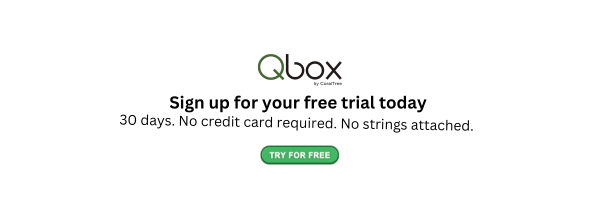How to Write Off Bad Debt in QuickBooks Desktop: A Complete Guide

Contents
Managing finances is crucial for every business, and sometimes that includes dealing with money you’ll never collect. These uncollectible amounts called bad debts need to be handled properly in your accounting books. In this guide, we’ll explain how to write off bad debt in QuickBooks Desktop step by step, so your financial records remain accurate and compliant.
We’ll also cover what bad debt means, why writing it off matters, and how collaboration tools like Qbox can make your accounting process easier and more secure.
What Does “Bad Debt Written Off” Mean?
Before you learn how to write off bad debt in QuickBooks Desktop, it’s important to understand the concept of bad debt.
Bad debt refers to money owed by a customer that your business is unable to collect. This usually happens when a customer goes bankrupt, refuses to pay, or simply disappears after receiving goods or services.
When such situations occur, you “write off” the amount, which means you remove it from your accounts receivable to reflect that you no longer expect to receive that payment.
In accounting terms, bad debts written off are considered an expense because they reduce your company’s overall profit.
Why You Should Write Off Bad Debts
Ignoring unpaid invoices might seem harmless at first, but it can cause your financial statements to misrepresent your company’s real financial position. Writing off bad debts helps you:
- Keep your books accurate: Ensures that your accounts receivable balance reflects only what you’re likely to collect.
- Avoid inflated income reports: Prevents overstating your profits.
- Stay compliant: Keeps your financial reports aligned with accounting standards and IRS rules.
Step-by-Step Guide: How to Write Off Bad Debt in QuickBooks Desktop
Let’s go through the process step by step. Whether you’re an accountant or a small business owner, this method will help you manage bad debts correctly in QuickBooks Desktop.
Step 1: Create a Bad Debt Expense Account
To begin writing off bad debt in QuickBooks, you first need to create an expense account specifically for bad debts.
- Open QuickBooks Desktop.
- Go to Lists > Chart of Accounts.
- Click the Account button at the bottom and select New.
- Choose Expense as the account type and click Continue.
- Enter “Bad Debt Expense” as the account name.
- Save and close the window.
This account will record all your uncollectible customer payments.
Step 2: Create a Bad Debt Item
Next, you’ll create an item that links your invoices to the Bad Debt Expense account.
- Go to Lists > Item List.
- Select Item > New.
- Choose Other Charge as the type.
- Name it “Bad Debt.”
- In the Account field, select the Bad Debt Expense account you created earlier.
- Click OK to save.
This step ensures that any amount you write off gets tracked properly in your income statement.
Step 3: Record the Bad Debt in QuickBooks Desktop
Now it’s time to record the bad debt.
- Open the Customers menu and select Create Credit Memos/Refunds.
- Choose the customer whose invoice you want to write off.
- In the Item field, select the “Bad Debt” item you created.
- Enter the amount you’re writing off.
- Click Save & Close.
By doing this, you record a credit memo that offsets the outstanding balance in the customer’s account.
Step 4: Apply the Credit Memo to the Invoice
To clear the customer’s balance, you must apply the credit memo to the unpaid invoice.
- Go to the Customers menu and click Receive Payments.
- Select the customer.
- In the Credits section, check the box next to the credit memo you just created.
- Ensure the unpaid invoice is selected.
- Click Save & Close.
Now, the customer’s outstanding balance is cleared, and the amount is recorded as a bad debt expense.
Step 5: Verify Your Write-Off
It’s always smart to double-check your work.
- Open your Profit & Loss report.
- Go to Reports > Company & Financial > Profit & Loss Standard.
- Look under Expenses and confirm that your bad debt amount appears correctly under Bad Debt Expense.
This ensures that your bad debts written off are properly recorded.
How to Record a Bad Debt in QuickBooks Desktop: Example
Here’s a quick example to make things clearer.
Suppose one of your clients owes you $1,000, and despite several follow-ups, they haven’t paid for months. You decide to mark it as uncollectible.
- You create a Bad Debt Expense account.
- You create a “Bad Debt” item linked to that account.
- You make a Credit Memo for $1,000 using that item.
- You apply the credit memo to the customer’s invoice.
The invoice balance is now $0, and your Profit & Loss statement shows a $1,000 Bad Debt Expense.
Common Mistakes When Writing Off Bad Debt in QuickBooks Desktop
Even seasoned accountants make mistakes when handling bad debts. Here are a few things to avoid:
- Not setting up a separate bad debt account: This makes it difficult to track your losses accurately.
- Skipping the credit memo step: Without it, your customer balance remains incorrect.
- Writing off the wrong amount: Always verify the exact outstanding invoice balance before applying credits.
- Not reconciling reports afterward: Regular reconciliation ensures your financial data stays clean and reliable.
Writing Off Bad Debt in QuickBooks: Best Practices
Follow these best practices to ensure accuracy and compliance:
- Review overdue invoices every quarter to identify potential bad debts early.
- Document your collection efforts—emails, calls, and reminders.
- Use notes in QuickBooks to explain why an invoice was written off.
- Keep your accountant or tax preparer informed about any large write-offs.
Remember, while it’s never pleasant to accept a loss, writing off bad debt in QuickBooks Desktop helps keep your books transparent and your reports accurate.
All-in-One Collaboration Tool: Qbox for Accountants
When managing multiple clients in QuickBooks Desktop, collaboration and data accuracy are key. That’s where Qbox comes in.
Qbox is a secure collaboration platform that allows accountants, bookkeepers, and clients to work on QuickBooks Desktop company files seamlessly from different locations—without risking data conflicts or file corruption.
Key Features of Qbox
- Real-Time Collaboration: Multiple users can access and edit QuickBooks files without overwriting each other’s work.
- Automatic File Sync: Qbox automatically syncs all changes, ensuring everyone always works on the latest version.
- Version Control: Each file version is backed up, making it easy to restore previous versions if needed.
- Client Portal: Share files, invoices, and reports with clients securely.
- E-signatures: Get important documents signed quickly without leaving the platform.
- Task Management: Assign, track, and complete accounting tasks in one place.
- Secure Cloud Storage: All data is encrypted, providing bank-level security.
- Chat and Workflow Tools: Collaborate efficiently with your team using built-in chat and workflow automation.
Qbox streamlines your accounting workflow, reduces file errors, and saves hours of back-and-forth email coordination. It’s the perfect companion for accountants who want to stay organized while managing bad debts written off and other financial adjustments in QuickBooks Desktop.
To learn more, visit Qbox.
Final Thoughts
Knowing how to write off bad debt in QuickBooks Desktop is essential for maintaining accurate financial records. It’s not just about cleaning up unpaid invoices—it’s about reflecting your company’s real financial position and staying compliant with accounting standards.
By following the steps in this guide, you’ll confidently handle bad debts, keep your reports accurate, and make smarter business decisions.
And when you pair QuickBooks Desktop with Qbox, collaboration becomes effortless—helping you save time, reduce errors, and focus on what matters most: growing your business.
Frequently Asked Questions
1. Can I recover a bad debt after writing it off?
Yes! If a customer eventually pays after you’ve written off the amount, record it as income under “Bad Debt Recovery.”
2. Does writing off bad debt affect my taxes?
Yes, bad debts are usually deductible as business expenses. Always consult your accountant to confirm how it applies to your business.
3. How often should I review my bad debts?
It’s a good practice to review your receivables monthly or quarterly to identify overdue accounts before they turn into bad debts.