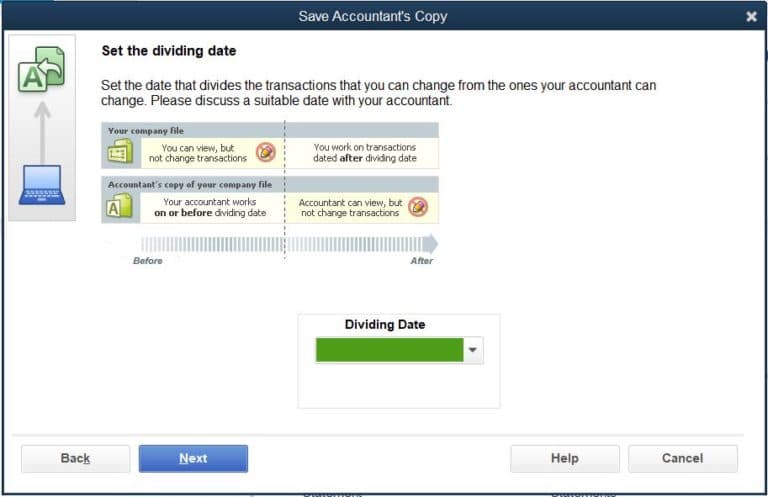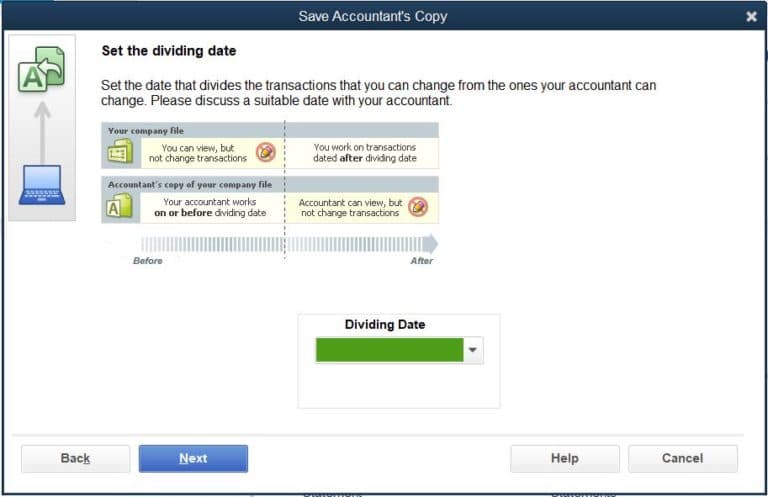A QuickBooks Desktop Accountant Copy freezes the books for a specific time frame. This option allows the client to share their file with their accountant while continuing to work in their own copy of the file. Once the accountant is done, their changes will need to be imported back into the company file by the client, which may require some additional training from the accountant. In this article, we’ll help cover the basic questions related to the QuickBooks Desktop Accountant Copy.
How do I make an Accountant’s Copy in QuickBooks Desktop?
There are two ways to create a QuickBooks Desktop Accountant Copy. The first method will create a physical file ready to transfer. To create a QuickBooks Desktop Accountant Copy, follow these instructions provided by Intuit:
-
- Go to the File menu and hover over Send Company File.
- Hover over Accountant’s Copy and then hover over Client Activities.
- Select Save File and then Next.
- Select Accountant’s Copy and then Next.
- Enter the QuickBooks Accountant Copy dividing date. Then select Next.
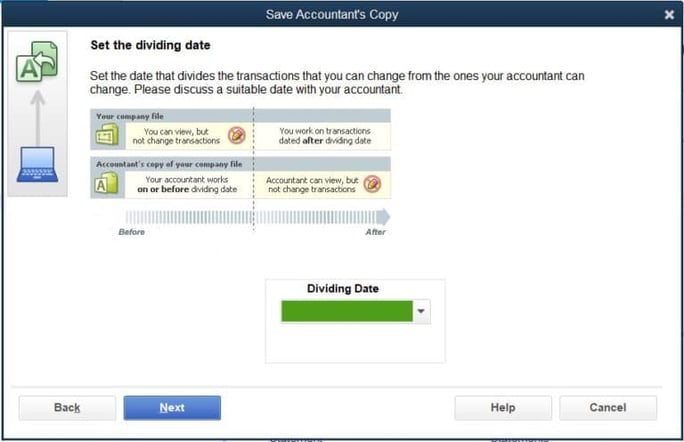
If you followed this method, you now have a QuickBooks Desktop Accountant Copy! It will have a .qbx extension at the end of the filename and is ready to transfer.
The second method uses the QuickBooks Desktop Accountant Copy File Service. To create a QuickBooks Desktop Accountant Copy, follow these instructions provided by Intuit:
- Go to the File menu and hover over Send Company File.
- Hover over Accountant’s Copy and hover over Client Activities.
- Select Send to Accountant and then Next.
- Select Accountant’s Copy and then Next.
- Enter the QuickBooks Accountant Copy dividing date. Then select Next.
- Enter your and your accountant’s email addresses.
- Create a QuickBooks Accountant Copy password for the file. You’ll need this Quickbooks Desktop accountant login to open it.
- When you’re ready, select Send.
QuickBooks will then close all open windows.
How do I transfer a QuickBooks Desktop Accountant Copy?
You can transfer a QuickBooks Desktop Accountant Copy a few ways. If you used the first method listed above, you can:
- Save the QuickBooks Desktop Accountant Copy to a USB.
- Attach the QuickBooks Desktop Accountant Copy to an email.
- Upload the QuickBooks Desktop Accountant Copy to a syncing application such as DropBox, OneDrive or Google Drive.
If you used the second method listed above, there is no need to manually transfer the QuickBooks Desktop Accountant Copy. You have used the Intuit servers to send your QuickBooks Desktop Accountant Copy electronically.
Send your QuickBooks file to your accountant with Qbox!
An alternative to manually sending a QuickBooks Desktop Accountant Copy using the methods described above is Qbox. Qbox is a cloud-enabled collaboration software that helps users share files over the Internet. Files in the Qbox folders on one user’s Windows computer, are synced to the Qbox cloud server and then to the shared users’ Windows computers, so everyone has identical copies of the file. There’s no need to backup, restore, or learn how to create an accountant’s copy in Quickbooks. The best part is that all users always have access to the entire QuickBooks file. To learn more, visit https://www.qboxplus.com/features/ .
Share on facebook
Facebook
Share on twitter
Twitter
Share on linkedin
LinkedIn