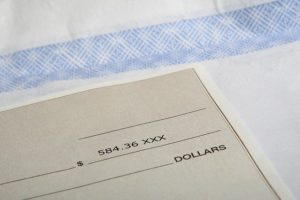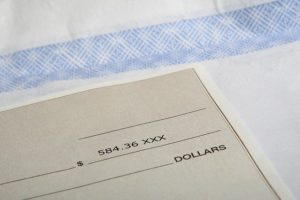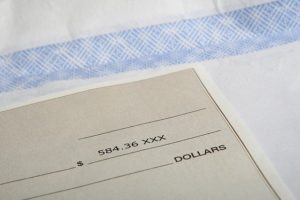
One of the most important tasks of running your business is probably payroll. Managing payroll can become time consuming which is why QuickBooks has added a subscription-based model, allowing you to focus on running your business. QuickBooks Desktop offers three tiers of payroll services – QuickBooks Basic Payroll, QuickBooks Enhanced Payroll and QuickBooks Assisted Payroll.
In this article, we’ll deep dive into QuickBooks Enhanced Payroll and will help you answer the following questions:
What is the Difference between QuickBooks Basic Payroll and Enhanced Payroll?
Is Direct Deposit Free with QuickBooks Enhanced Payroll?
How do I Activate Enhanced Payroll in QuickBooks?
Can I Use QuickBooks Payroll Without Subscription?
What is the Difference between QuickBooks Basic Payroll and Enhanced Payroll?
QuickBooks Basic Payroll and QuickBooks Enhanced Payroll are both self-service options. QuickBooks Basic Payroll is the lower tier and allows you to create instant paychecks for W2 employees, automatically calculates your taxes, and offers direct deposit and support. QuickBooks Enhanced Payroll includes all of the basic tier as well as the ability to pay 1099 contractors, electronically pay and file taxes and print W-2s for employees.
Is Direct Deposit Free with QuickBooks Enhanced Payroll?
Yes! According to Intuit’s website, direct deposit is free for your employees with your QuickBooks Enhanced Payroll subscription. However, 1099 contractions are not included in your QuickBooks Enhanced Payroll subscription so there is an additional charge for those users.
How do I Activate Enhanced Payroll in QuickBooks?
Once you purchase QuickBooks Enhanced Payroll, you’ll be given a Service Key. You’ll need to enter the QuickBooks Enhanced Payroll Service Key using these Intuit provided instructions:
- From the Employees menu, select Payroll, and select Enter Service Key.
- If you have an existing payroll subscription, you are prompted to specify if you want to add this file to your payroll subscription.
Select Skip to go to the Service Key window, or Add File to add this file to an existing Payroll subscription.
- Select Add.
- Enter the service key, and select Next.
A confirmation message appears.
- Select Finish.
Can I Use QuickBooks Payroll Without Subscription?
If you don’t want to pay the Intuit Enhanced Payroll subscription, QuickBooks allows you to run manual payroll. If you opt to use this route, you first have to set up your company file to run manual payroll. To do so, you can follow these Intuit provided instructions:
- Click Edit at the top, and then select Preferences.
- On the left panel, select Payroll & Employees then go to the Company Preferences tab.
- In the QuickBooks Desktop Payroll Features section, select the Full Payroll radio button.
- Select OK.
After you follow these instructions, you can then create the manual payroll. To create a manual payroll, follow these Intuit provided instructions:
- Click Help at the top, and then select QuickBooks Help (or press F1 on your keyboard).
- In the Search field, type manual payroll and press Enter on your keyboard.
- Select the topic Calculate payroll manually (without a subscription to QuickBooks Payroll).
- Under Set your company file to use the manual payroll calculations setting, click the manual payroll calculations link.
- Select Set my company file to use manual calculations link. When your company file is set up for manual payroll computation, QuickBooks inserts a zero amount for each payroll item associated with a tax.
- Close and reopen QuickBooks Desktop.
Share your QuickBooks Enhanced Payroll File with Qbox!
Qbox will help share your QuickBooks Desktop company file with remote users. This can be useful if your QuickBooks Enhanced Payroll expert isn’t always in the office. In this use case, your QuickBooks Enhanced Payroll expert can run payroll. Once done, the file will sync via the Qbox cloud and then back to the office so all users have the same QuickBooks file. To learn more, visit https://www.qboxplus.com/solutions/
Share on facebook
Facebook
Share on twitter
Twitter
Share on linkedin
LinkedIn