What is Advanced Reporting in QuickBooks? Everything You Should Know
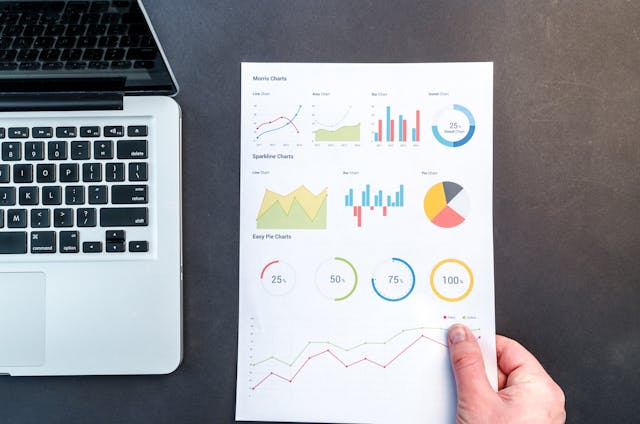
Contents
Decision making in business often requires you to have precise information about its past performance. Instead of manually crunching numbers and producing complex statistics, you should use advanced reporting in QuickBooks, which converts raw data into analyzed and easy-to-understand information.
At the click of a button, it is much easier to get all the information you need to make tough decisions, which is the whole purpose of financial reporting. But what is advanced reporting in QuickBooks Enterprise? How do you use advanced reporting to make decisions in business?
This article defines advanced reporting in terms of its features and explains how to install and use it in day-to-day business operations. Read on for more information.

What Is Advanced Reporting in QuickBooks Enterprise?
Advanced reporting in QuickBooks is a critical functionality of the Enterprise version of the accounting software that enables you to create customizable reports based on the needs of your type of business.
Using the QuickBooks advanced reporting feature, you can create reports to meet specific requirements using QuickBooks data. This type of advanced reporting for QuickBooks desktop helps to precisely analyze business performance while providing insights for more correct decision-making.
With the QuickBooks advanced reporting tool, you can create easy to understand and visually attractive reports. QuickBooks advanced reporting is user-friendly and does not require prior specialized knowledge. It is the best for creating complex reports that are impossible with the standard QuickBooks reporting application.
Templates in Advanced Reporting in QuickBooks Enterprise
Users of the QuickBooks advanced reporting have access to several templates to create reports for more precise decision-making. Each template defines the type of report you can generate using the advanced reporting feature. The templates automatically fill in your business data, saving you time and effort. They generate reports without errors, reducing redundancy in your financial reporting. The most useful templates in QB advanced reporting include the following:
- Profit & loss reports
- Banking reports
- Balance sheet & net worth reports
- Sales tax reports
- Income & expense reports
- Payroll reports
- Sales by customer reports
- Purchases by vendor reports
Benefits of Advanced Reporting in QuickBooks Enterprise
Advanced reporting in QuickBooks comes with several powerful functions and features that would make you not want to use anything else. Here are the features that make QB advanced reporting to stand out:

1. Easy Report Creation
Advanced reporting in QuickBooks Enterprise has simple report-building features like interactive dashboards, pre-made layouts, and clear visuals. It has a user-friendly interface that makes it easy for you to find your way around and access all the features you need to create reports online in QuickBooks. With over 100 report templates, it is easier to run reports by making a few clicks.
2. Ability to Create Industry-Specific Reports
Advanced reporting in QuickBooks Enterprise allows you to create specific reports for your business and industry. For example, if you create reports to keep track of sales, profits, and backorders if you run a trading business. Here, you can access features for creating custom reports for professional services, nonprofit, wholesale, and manufacturing industries in QuickBooks Enterprise.
3. Greater Flexibility
Advanced reporting in QuickBooks Enterprise is a powerful reporting tool that lets you create both standard and advanced reports. Examples of standard reports you can create using this tool include cash flow statements and balance sheets.
You can also create advanced reports, including customer-based sales reports. To select the type of report to create, all you need is to go to the Reports Center. Furthermore, you can customize your reports using charts, graphs, and other visual reporting features.
4. Help When You Need It
There is a comprehensive help portal that comes with QuickBooks online advanced reporting. Here, you can view ‘how-to’ videos and read case studies, tutorials, and blogs on various help topics. Plus, you can access all the guidance you need to generate reports for your specific industry or business needs.
How to Install and Use QuickBooks Advanced Reporting
Which QuickBooks do you use? If QuickBooks 2018 and older, you must update it to the latest release before installing and using QuickBooks advanced reporting. Here is how to ensure that advanced reporting in QuickBooks works for you.
1. Updating QuickBooks Enterprise
Updating QuickBooks to the latest release is a prerequisite to installing advanced reporting in QuickBooks Enterprise. Here is a step-by-step guide on updating QuickBooks to the latest release:
Step 1: Open Downloads & Updates.
Step 2: Click Select Product. On the drop-down menu, select QuickBooks Desktop Enterprise.
Step 3: Click Select Version. On the drop-down menu, select your Enterprise version of the year of release.
Step 4: Select Search.
Step 5: Click Get the latest updates and save the file to start downloading the update.
Step 6: Wait for the update to download completely and double-click it to start installation. After installation, you may have to restart Windows.
2. Syncing Your License Online
After updating your QuickBooks to the latest version, you must sync your data license online. Here are the steps you must take to pull that off:
Step 1: Open QuickBooks Help. On the menu, click Manage My License.
Step 2: Select Sync Data License Online.
3. Installing and Extracting Data from Reports
Step 1: Go to QuickBooks Reports.
Step 2: On the drop-down menu, select Advanced Reporting. You should be able to generate any type of advanced QuickBooks reports for your business.
How do I Turn on Advanced Reporting in QuickBooks?
Before using advanced reporting in QuickBooks Enterprise, you must first turn on the advanced reporting feature. You can also enable Quickbooks advanced reporting for users. Here is how to give access:

Step 1: Sign into your QuickBooks administrator account.
Step 2: Go to Company. In the drop-down menu, select Users then Set Up Users & Roles.
Step 3: Select a user’s current role followed by Edit or New, whichever applies to each case.
Step 4: Go to Roll Access, Area and Activities and select File.
Step 5: Select QuickBooks Advanced Reporting then click OK.
Does Advanced Reporting have Financial Ratios in QuickBooks?
No advanced reporting does not have financial ratios in QuickBooks. However, you can use the information from the reports to extract the information needed to calculate financial ratios. The ratios you can calculate this data include profitability ratios like gross margin and operating margin. You can also calculate liquidity ratios like the quick ratio and current ratio. The data is also useful in calculating leverage ratios such as the debt-to-equity ratio.
Advanced reporting in QuickBooks enables you to easily pull the figures you need and insert them into formulae for calculating the ratios. After generating the reports, you can pick the figures you need and insert them into a formula. Just like that, you will have everything you need to calculate useful financial ratios.
Share Your QuickBooks Enterprise Advanced Reporting in Qbox!
By now you should be able to use advanced reporting in QuickBooks either as an administrator or an ordinary user who has access to the tool. You can now generate comprehensive reports, schedule your work, implement price changes by the name of the customer, and better manage your inventory.
If you use advanced reporting QuickBooks desktop, you can collaborate with like-minded individuals via online tools like Qbox. Here, you can share your knowledge with peers and get answers to your questions. All you need is to reach out to other accountants no matter the location.
Besides, you can share entire QuickBooks desktop files remotely with other Qbox users. We designed Qbox for QuickBooks desktop users who want to collaborate with others who may not be in their location. So, enroll into Qbox today to take advantage of the many benefits of collaborating with other QuickBooks users.

