If you find yourself creating the same invoices for your clients each month, you don’t have to repeat the process manually every time. With the QuickBooks recurring invoice feature, you can automate your billing, save time, and reduce human error. In this blog, we’ll walk you through how to set up recurring invoices in QuickBooks Desktop step by step.
Whether you’re a small business owner or a freelancer, setting up recurring invoices is an efficient way to manage routine billing. So, let’s dive in and explore how to create a recurring invoice in QuickBooks Desktop and take advantage of the automation power QuickBooks offers.
What is a QuickBooks Recurring Invoice?
A QuickBooks recurring invoice is an invoice that is automatically generated at regular intervals. Instead of manually creating the same invoice every month, week, or quarter, you set it up once and let QuickBooks take care of the rest.
This is especially useful if you charge clients the same amount on a regular basis, such as monthly service fees, subscription plans, or retainer agreements.
Benefits of Using Recurring Invoices in QuickBooks
Using recurring invoices in QuickBooks Desktop can simplify your invoicing workflow. Here are a few key benefits:
- Time-saving: No need to recreate the same invoice repeatedly.
- Accuracy: Reduces chances of human error.
- Consistency: Invoices are sent at the same time each cycle.
- Improved cash flow: Timely invoicing helps ensure timely payments.
- Client satisfaction: Reliable billing can improve professional relationships.
When Should You Use QuickBooks Recurring Invoice Feature?
You should use QuickBooks recurring invoice features when:
- You have clients on a fixed retainer.
- You offer monthly subscriptions or services.
- Your billing schedule follows a consistent pattern.
Step-by-Step: How to Create a Recurring Invoice in QuickBooks Desktop
Let’s get to the heart of the matter: how to create a recurring invoice in QuickBooks Desktop.
Step 1: Open an Invoice
- Go to the Customers menu.
- Select Create Invoices.
- Fill in all the necessary invoice details like customer name, amount, item/service, and due date.
Step 2: Memorize the Invoice
- Once your invoice is ready, click on the Edit menu at the top.
- Select Memorize Invoice.
A new window will pop up asking for your preferences.
Step 3: Set Recurrence Options
Here’s how to configure your QuickBooks Desktop recurring invoices:
- Choose a recognizable name for your memorized invoice.
- Select Automate Transaction Entry if you want QuickBooks to create it automatically.
- Choose how often the invoice should be generated (e.g., monthly, weekly).
- Set the Next Date when the first recurring invoice should be created.
- Choose the number of Remaining payments or check the box for "No. Remaining" if it should continue indefinitely.
Step 4: Save and You're Done
Click OK, and your invoice will be saved as a memorized transaction. QuickBooks will now create and, if configured, even send the recurring invoices in QuickBooks based on your preferences.
Tips for Managing Recurring Invoices in QuickBooks Desktop
Here are a few helpful tips to better manage your QuickBooks Desktop recurring invoices:
- Review memorized transactions: Go to Lists > Memorized Transaction List to see all your recurring invoices.
- Edit easily: You can double-click any memorized transaction to edit or delete it.
- Monitor invoices: Check your customer center regularly to ensure invoices are being generated correctly.
Can You Email Recurring Invoices Automatically?
Yes, but with a catch. While QuickBooks recurring invoice creation can be automated, sending them automatically requires enabling that setting. Here’s how:
- Go to Edit > Preferences.
- Click on Send Forms.
- Set up your email preferences.
- Make sure your memorized invoice is set to "With Transactions To Send."
Now, QuickBooks can send these emails as scheduled. This ensures that your recurring invoices in QuickBooks Desktop reach your clients on time.
Common Mistakes to Avoid
When using recurring invoices in QuickBooks, here are a few things to watch out for:
- Not updating expired services: Make sure your services or pricing haven't changed.
- Wrong recurrence settings: Double-check the interval and next invoice date.
- Ignoring invoice reviews: Periodically check your memorized transactions to ensure accuracy.
All-in-One Collaboration Tool: Qbox
Managing recurring invoices is just one part of your accounting workflow. For a complete collaboration experience, check out Qbox, an all-in-one file sharing and collaboration software.
Qbox helps accountants and business owners collaborate on QuickBooks files in real-time. It supports:
- Secure File Sharing: Share QuickBooks and other documents securely.
- Client Portal: Manage communication and document exchange with clients.
- E-signatures: Get documents signed electronically.
- Task and Workflow Management: Assign tasks and track their progress.
- Team Chat: Communicate with your team without switching platforms.
- Invoicing: Create, manage, and track invoices in a centralized dashboard.
If you want to streamline your workflow, Qbox is the smart way forward. Sign up today!
Conclusion
Setting up a QuickBooks recurring invoice is a simple yet powerful way to automate your billing. Once you memorize and schedule your invoices, QuickBooks Desktop takes over, giving you more time to focus on growing your business.
By following the steps outlined in this guide, you’ll be able to easily create a recurring invoice in QuickBooks Desktop and manage it like a pro. Combine this with tools like Qbox, and you’ll enjoy a smoother, smarter accounting process.
Ready to automate your invoicing? Try setting up your first QuickBooks recurring invoice today and experience the convenience for yourself.
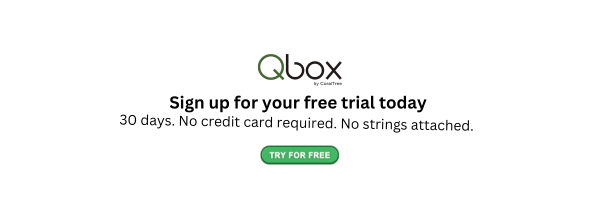
-2.png?width=1400&height=768&name=Add%20a%20heading%20(9)-2.png)
-2.png?width=1400&height=768&name=Add%20a%20heading%20(9)-2.png)