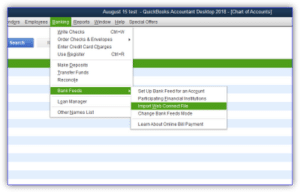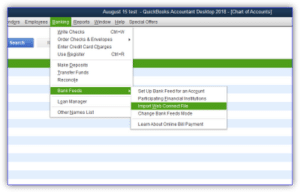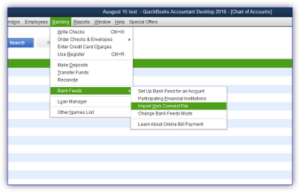
Ever since Intuit first introduced the idea back in 1997, bank feeds have been both a powerful and annoying feature at the same time. Somewhere along the journey from the old green sheets, toward the automated accounting solutions of tomorrow, a group of corporations (Microsoft, Intuit, and CheckFree) banded together to define a new industry standard for the transfer of financial information.
Initially known as QFX, Intuit developed their own proprietary file format which limited the import capabilities for both their Quicken and QuickBooks products. The part of the story that most people are not familiar with was the registration requirements that Intuit placed on financial institutions that wanted their customers to be able to import their financial data. This is what we now call an INTU.BID
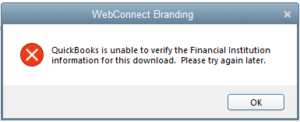
If the file does not have a valid INTU.BID number,
you will receive the following popup on the screen.
When Intuit first started importing transactions into their platforms, they required every financial institution to register their bank. During the registration process, the financial institution had to purchase a license to be included as a supported institution. This meant that if the institutions did not purchase the license, they would not be able to import the data unless someone manually modified the file.
Fortunately, there are a couple ways to work around this and be able to import files from any institution.
Modify File with Excel or Text Editor:
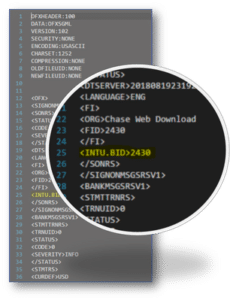
It is possible to open the downloaded qbo file and modify the INTU.BID or FID number to match another bank. If you change the number to be 3000 it will be displayed like a Wells Fargo Account, but it will work perfectly.
The easiest way to accomplish this is:
- Open the file with a word or text editor such as Notepad
- Locate the line that starts with <INTU.BID>
- Change the number listed to 3000
- Finally save the file by clicking Ctrl+S.
It is important to save the file as instructed to ensure that you do not accidentally change the file type over to a txt file type from a .qbo file type.
Vendorsync:
There are quite a few different applications that will help you modify your INTU.BID number while you convert your file type. Most products have been universally designed to work across many different platforms, but one application was specifically designed for QuickBooks Desktop and QuickBooks Enterprise.
Vendorsync is an application developed by Parkway Business Solutions to enhances the bank import process for bookkeepers and accountants. Among the many time saving features the application offers QuickBooks Desktop and QuickBooks Enterprise users is the ability to assign a new INTU.BID number to any export file. This important feature makes it possible to import bank files that are not normally supported by Intuit.
Now that you have your data in Vendorsync, this is a great opportunity to take advantage of the other powerful features the application provides. Thanks to their auto-suggest payee capability and their batch edit functionality, processing a years’ worth of transactions can be completed in a fraction of the time.
To learn more time saving tips provided by Vendorsync checkout their custom workflow guide “The Remote Accountants Toolbox”
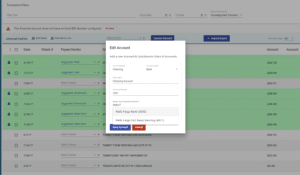
How to modify your INTU.BID in Vendorsync:
Before you can export any transactions to QuickBooks the account with the transactions must have an INTU.BID number set. If your account does not have a number an error will be displayed on the page.
- The Fix Now Button Will be seen if you need to add a INTU.BID Number. Click the Button to display the New Account Popup
- Type in the name of your institution and then select the correct item from the drop-down list. Some institutions may have more than one ID listed, if the first one does not work please try the next one in the list.
- Once the INTU.BID number is set, click the save account button to finish the process.
Unsupported QuickBooks Version:
When a person purchases a copy of QuickBooks Desktop, that product has a support life of 2.5 years. This is known as sunsetting a software. As part of Intuits sunset process, they push a final product update which turns off certain features within the company file, including the bank feed center.
As of May 31st, 2019, all versions of QuickBooks Desktop 2016 will no longer allow you to import data into the program. The features still exist within the software and even allow you to try to import the file, but the import will fail and provide you the branding error.
The only known way to avoid this cut off is to remember to turn off auto-updates before your program is sunsetted. This will stop you from receiving the feature killing update and make it possible to continue to import your transactions. Sadly, if you have already updated your version of QuickBooks, the only alternative is to completely uninstall QuickBooks from Windows including the registry and reinstall an older version of QuickBooks Prior to patch.
Share on facebook
Facebook
Share on twitter
Twitter
Share on linkedin
LinkedIn